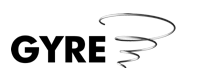How to share a broadband internet connection
Summary
This document is about broadband connection sharing, and it will help you answer the following questions:
- Can I connect two PCs to a broadband connection?
- How do I share a broadband connection with 3 (or more) PCs?
- Can I use a crossover network cable to share an Internet connection?
- Should I use Microsoft ICS, a broadband hardware router or a Linux router?
It does this by covering the following topics:
- Methods for sharing a broadband connection
- How to network 2 computers for broadband connection sharing
- How to network 3 or more computers for broadband connection sharing
- How to share a broadband connection with a USB ADSL modem
- How to share an Internet connection with a cable modem
Introduction
This document describes the three most common techniques used to share a broadband internet connection with multiple computers. The first solution, sharing a broadband connection using Microsoft Internet Connection Sharing, is suitable for home use and low-budgets. The second method, Sharing a broadband connection using a dedicated broadband router, is a better solution for small businesses and homes when more flexibility is needed. The final method, sharing a broadband connection using a Linux router, is the most advanced solution: it offers the broadest range of features and the most control over security, logging and access.
Contents of this page:
- Method 1: Sharing a broadband connection using Microsoft Internet Connection Sharing
- Method 2: Sharing a broadband connection using a hardware broadband router
- Method 3: Sharing a broadband connection using a Linux router
See also the Glossary of Broadband Internet Terms
Need more help? More Broadband help is at hand!
Method 1: Sharing a broadband connection using Microsoft Internet Connection Sharing
Description
Microsoft Internet Connection Sharing (ICS) enables a computer connected to the Internet via a cable or DSL modem to share its connection with other computers connected to it. It is cheap because of its minimal hardware requirements and fairly straight forward to set up. However it is only suitable for situations with limited requirements.
Microsoft Internet Connection Sharing is software built into Microsoft Windows 98 SE, Windows 98 ME, Windows XP and Windows 2000. ICS enables a computer connected to the Internet via a cable or DSL modem to share its connection with other computers connected to it via Ethernet cable.
The network can be set up in two ways, depending on the number of computers that need to share the connection.
For two computers only
When only one other computer needs to share this connection (as in Figure 1), then Computer #2 can connect directly to Computer #1 using a crossover cable. Note that both computers must have network cards installed.
Figure 1: Using Microsoft ICS with two computers
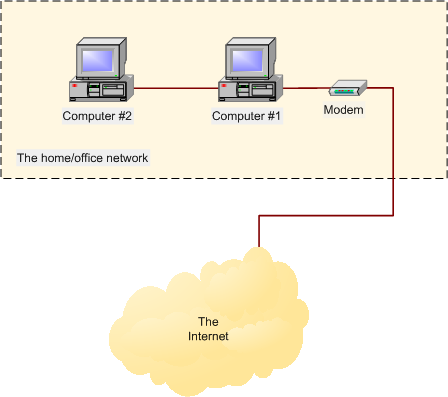
Hardware requirements for connection sharing using Microsoft ICS with two computers
- 1 x network card per computer
- Each computer must have a Network Interface Card (NIC) installed.
- 1 x Ethernet crossover cable
- A crossover cable is a type of Ethernet cable wired in such a way that it can connect two computers directly together, removing the need for a hub or switch. The cable must be long enough to connect both PCs together.
- 1 x broadband modem
- The broadband modem is like an ordinary telephone modem except it connects you to a broadband service instead of a dial-up service.
See the Glossary of Broadband Internet Terms for further descriptions of hardware and terms.
For three or more computers
When more than one other computer needs to share the connection with Computer #1 then you need to use a switch (or hub) (Figure 2). This time the computers are all connected to the switch using standard Ethernet cable.
Figure 2: Using Microsoft ICS with more than two computers
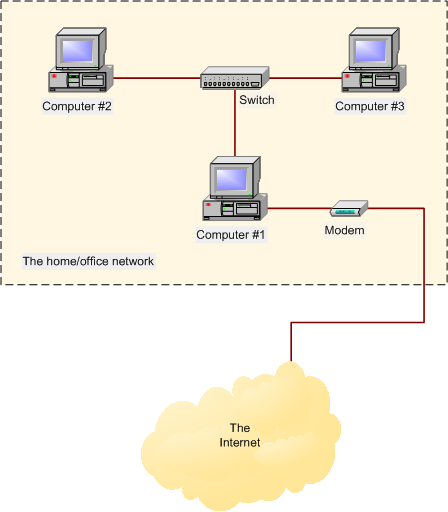
Hardware requirements for connection sharing using Microsoft ICS with three or more computers
- 1 x switch (or hub)
- The switch (or hub) allows all computers on the network to communicate with each other.
- 1 x network card per computer
- Each computer must have a Network Interface Card (NIC) installed.
- 1 x Ethernet (straight through) cable per computer
- Each computer is connected to the switch (or hub) using Ethernet cable. The cable lengths must be long enough to connect all the devices, but should not be longer than 100m.
- 1 x broadband modem
- The broadband modem is like an ordinary telephone modem except it connects you to a broadband service instead of a dial-up service.
See the Glossary of Broadband Internet Terms for further descriptions of hardware and terms.
Pros and Cons of using Microsoft ICS
Pros
- It's free. ICS comes as standard with both Windows XP and Windows 2000.
- It is fairly simple to set up.
- Minimal additional hardware is required, so it is quite a cheap solution.
Cons
- The gateway computer (Computer #1) must be turned on for the other computers to use its connection. If Computer #1 breaks, then so does the internet connection for the other computers.
- ICS does not support certain applications such as MSN Messenger and NetMeeting.
- ICS has no support for content filtering and logging.
- There is an additional load on Computer #1 which may have a performance impact.
Need more help? More Broadband help is at hand!
Method 2: Sharing a broadband connection using a hardware broadband router
Summary
A dedicated broadband router is a much better approach than the one above when more than two computers need to share one broadband internet connection. With this method, all computers on the network are connected together using a switch (or hub), and the switch is connected to the broadband router. All the computers can then connect to the internet using the router as a gateway (see Figure 3). The router would normally be left on; it has no moving parts, is low voltage and silent. This means that any computer on the network can connect to the internet at any time without delay.
Description
Broadband routers start at quite a low price: £60 or so will get you one that works. However the price range is very broad; the more you spend the more features you will get.
All routers provide a degree of network security through a technology called Network Address Translation or NAT. NAT means that computers on the internet can only see your router, and they cannot gain direct access to your own computer.
Broadband routers usually have no moving parts in them (i.e. a disk or fan), so they are silent in operation and hardly ever fail.
Setting broadband routers up is usually a straight-forward process too. Most will automatically detect the necessary settings, and they will usually set up your home network for you too (using a technology called Dynamic Host Configuration Protocol or DHCP).
Why use this approach?
- When more than two computers need to share an internet connection.
- When the uptime of the main 'gateway' computer cannot be relied upon (as is the case with Microsoft ICS).
- When you don't want your own computer connected directly to the internet for security reasons.
- When the additional security features of a router are desirable.
Figure 3: Broadband Internet connection sharing using a hardware router
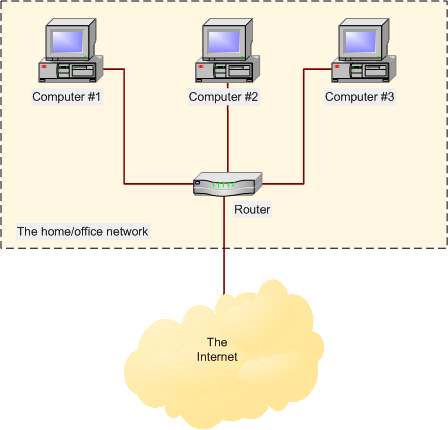
Hardware Requirements for connection sharing using a broadband router
- 1 x network card and network cable per computer
- Each computer must have an Ethernet Network Interface Card (NIC) installed, and must be connected to the router with Ethernet cable.
- 1 x broadband router
- It is the router that allows multiple computers on a network to use the same internet connection. Broadband routers typically perform multiple tasks, and those suitable for home and small office use will often have a built in four port switch, router (and firewall), and either a cable or ADSL modem. It is usually preferable to use an all in one solution than three separate devices.
- 1 x switch (if not included with the router)
- If the broadband router does not have a built in switch, then a separate one will need to be purchased. You must make sure the switch has enough ports to connect all the computers and the router together. See Figure 4.
- 1 x broadband modem (if not included with the router)
- If the broadband router does not have a built in modem (either a cable or ADSL modem), then you will have to purchase a separate modem. Most routers will require that the modem has an Ethernet port to connect to. However many broadband modems are either PCI (internal cards) or external devices with USB connections. These types of modems will not work with typical routers, so care should be taken when making a purchasing decision. See Figure 4.
See the Glossary of Broadband Internet Terms for further descriptions of hardware and terms.
Figure 4: Broadband Internet connection sharing using a hardware router with separate switch and modem
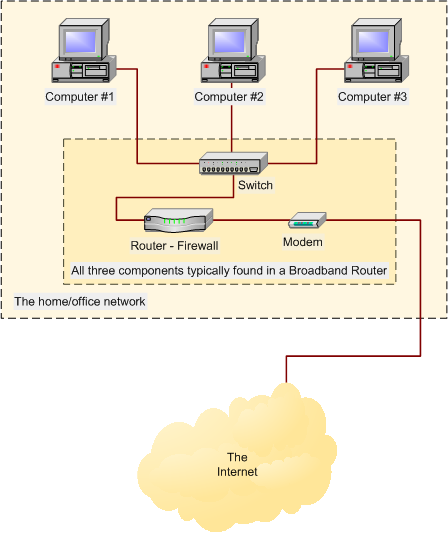
Need more help? More Broadband help is at hand!
Method 3: Sharing a broadband connection using a Linux router
Summary
A dedicated Linux router offers the greatest control over access, security and logging. Linux is an operating system designed from the ground up to be secure and robust in a network environment. The software required to configure a Linux computer as a router and firewall comes as standard with the operating system.
In terms of usage, a Linux router is very similar to that of a hardware router: all computers on the network are connected together using a switch (or hub), and the switch is connected to the Linux router. All the computers can then connect to the internet using the router as the gateway (see Figure 5).
Using a Linux router you have full control over the traffic that is allowed in and out of your network. You can control who accesses what and at what time, and you can log everything that passes through your internet connection. However, this flexibility comes at a premium: the configuration of such a computer is not for beginners!
Figure 5: Broadband Internet connection sharing using a Linux router
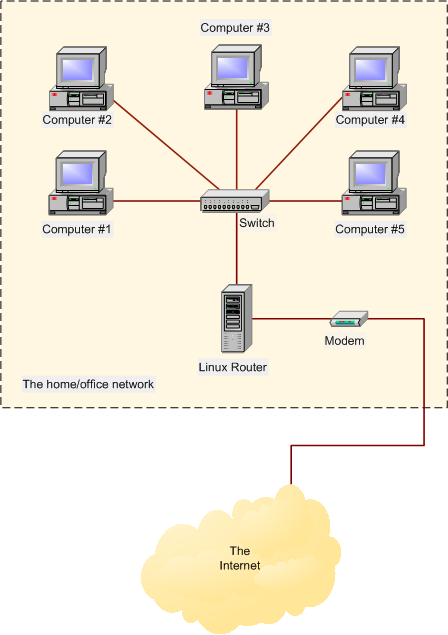
Hardware Requirements for connection sharing using a Linux router
- 1 x network card and network cable per computer
- Each computer must have an Ethernet Network Interface Card (NIC). The Ethernet cable must be long enough to connect all the PCs and the router to the switch.
- 1 x Linux router
- A PC with the Linux operating system installed can be used as a router. The PC can be an old one that would otherwise be redundant. Popular choices of Linux distributions for this purpose include Debian GNU/Linux and Red Hat Linux.
- 1 x switch (or hub)
- You must make sure the switch has enough ports to connect all the computers and the Linux router together.
- 1 x broadband modem
- You should choose a modem that has an Ethernet LAN-side connection. External USB modems are not suitable for using with Linux routers, though you may have some success with an internal PCI modem.
See the Glossary of Broadband Internet Terms for further descriptions of hardware and terms.