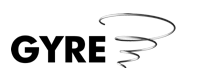
|
Networked solutions for a networked world |
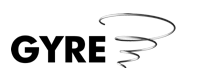 |
|
||
|
Home > Help > Disabling Caching Disabling cachingA few years ago, when Internet connections were slow, it could take quite a bit of time for a web page to load fully in a web browser. To overcome this problem, web browsers (e.g. Netscape Navigator and Microsoft Internet Explorer) started to keep copies of previously requested web pages and images in memory. This meant that if a person browsing the web visited a page they had been to recently, their web browser would be able to present them with a copy of the page straight away, without the need to download anything. This process of storing web pages in memory is called caching. Increasingly today, the content of a web page is created dynamically (on-the-fly), at the moment that a person requests the page from the web server (i.e. when the web browser loads the page). This means that each time a person visits a web page its content may be quite different. Unfortunately, browsers are still often set up to cache web pages, which means that your browser may be presenting you with old versions of pages. In order for your browser to always show you the latest version of a web page, you need to follow these instructions: Internet Explorer users:
Netscape Navigator users:
|
Copyright © 1999-2004 Gyre Technology Limited. All rights reserved. |
|